
The Power of Blend Shapes
LEARNING TARGETS:
» I understand and can apply Blend Shapes to a given object for modeling or animation purposes
EXPECTATIONS:
» Create a shape as a the base-model.
» Duplicate the base-model to create a target six times each time adjusting the shape
» Create a Blend Shape of all the new target models
» Create a simple 5 second animation (Playblast) showing a ‘morph’ between all of the Blend Shapes.
» Post an image of the shapes used, the Blend Shape Editor, and the final Playblast
» Duplicate the base-model to create a target six times each time adjusting the shape
» Create a Blend Shape of all the new target models
» Create a simple 5 second animation (Playblast) showing a ‘morph’ between all of the Blend Shapes.
» Post an image of the shapes used, the Blend Shape Editor, and the final Playblast
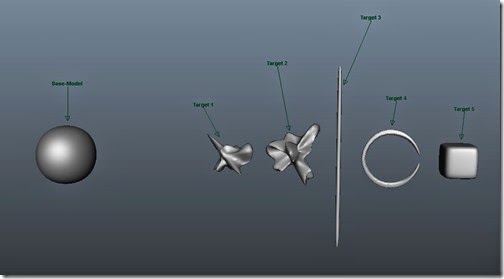
- After creating all the target shapes, select them in order that you want to be used. I chose the targets from left to right and then selected the Base-Model last. Once selected, under the Animation Menu Set choose Create Deformers > Blend Shape. Nothing seems to happen, but a Blend Shape was created.
 - Now open the Blend Shape Editor Windows > Animation Editors > Blend Shapes. The Blend Shape Editor should open. Now play with the sliders and the Base-Model should change to the correlating target.
- Now open the Blend Shape Editor Windows > Animation Editors > Blend Shapes. The Blend Shape Editor should open. Now play with the sliders and the Base-Model should change to the correlating target.
No comments:
Post a Comment